Check whether cron maintenance tasks are run regularly, and if not, either install the core Automated Cron module or run cron maintenance tasks from outside the website.
-
Review the Status report (see Section 12.5, “Concept: Status Report”) to see when cron maintenance tasks were last run.
If you installed the website using the core Standard installation profile (or similar), then cron maintenance tasks might already be running via the core Automated Cron module. By default, these tasks are run about every three hours.
-
Choose whether to run cron maintenance tasks using the core Automated Cron module, or by other means. The core Automated Cron module might not be suitable for some websites because:
- Each time someone accesses a page on the site, the module checks how long it has been since cron maintenance tasks have last run, and then runs them if necessary. If no one visits the website for a long time, cron maintenance tasks will not be run.
- Cron maintenance tasks are run after the page has been generated. This means there is less time for the tasks to be run before various server timeouts are reached (for example, PHP execution timeout). If this happens, the logs (see Section 12.4, “Concept: Log”) will show error messages that cron is unable to complete.
- There is a small scalability cost associated with the core Automated Cron module. This is because one of the web server’s processes is occupied (and can’t serve other web pages) until the cron maintenance tasks are complete.
-
If you want to use the core Automated Cron module, first make sure it is installed (it is installed with the core Standard install profile; see Section 4.3, “Installing a Module” if it is not installed).
Next, configure the module to control how frequently cron maintenance tasks are run. In the Manage administrative menu, navigate to Configuration > System > Cron (admin/config/system/cron). Select the desired interval from the Run cron every field under Cron settings, and click Save configuration.
Image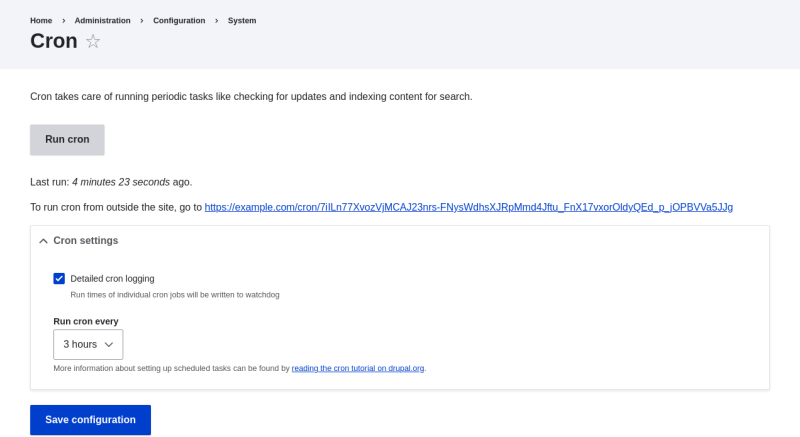
-
If you want to run cron maintenance tasks from outside the website, uninstall the core Automated Cron module (see Section 4.4, “Uninstalling Unused Modules”). Next, find the cron URL. This URL is shown in the Status report (see Section 12.5, “Concept: Status Report”), and in the Cron administration page (see previous step). The URL looks like this: http://www.example.com/cron/0MgWtfB33FYbbQ5UAC3L0LL3RC0PT3RNUBZILLA0Nf1…
Whenever this URL is visited, cron maintenance tasks will run. Set up one of the following schedulers to access this URL regularly:
- The Cron daemon (Linux, OS X, Solaris, BSD)
- Scheduled Tasks (Windows)
- A cron SASS provider (software as a service)
- A cron manager provided by your web hosting provider (see the documentation provided by your provider)
Attributions
Written and edited by Dave Hansen-Lange at Advomatic, Boris Doesborg, and Jennifer Hodgdon.
