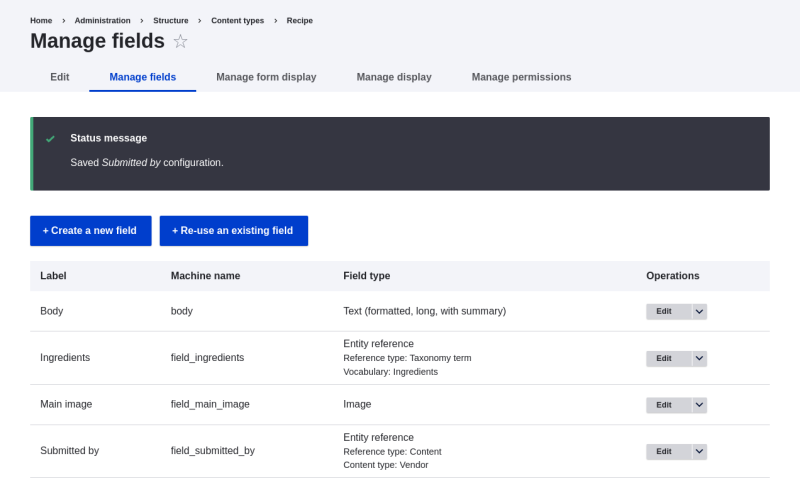The Recipe and Vendor content types must exist. See Section 6.1, “Adding a Content Type”.
- In the Manage administrative menu, navigate to Structure > Content types (admin/structure/types). Then click Manage fields in the dropdown button for the Recipe content type. The Manage fields page appears.
-
Click Create a new field. The Add field page appears. Choose the Reference field type from the Choose a field type options. Click Continue. The Add field page appears with a form to configure the field label.
Image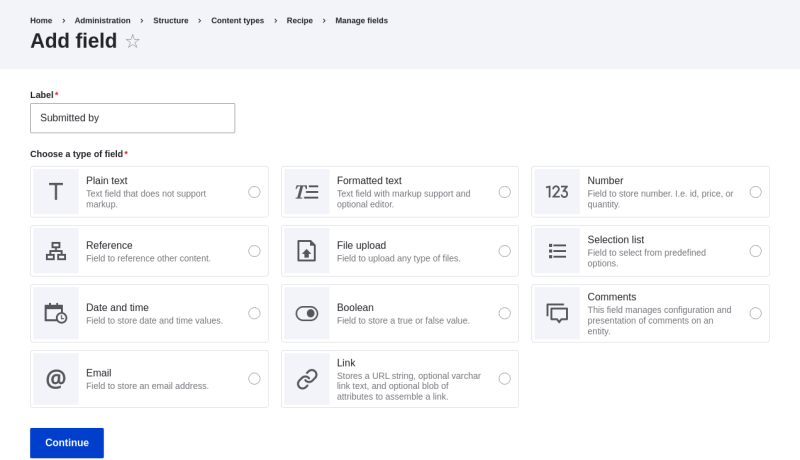
-
Fill in the fields as shown below. Click Save and continue.
Field name Explanation Value Label
The title you want to give the field
Submitted by
Choose an option below:
Type of content to reference
Content
Image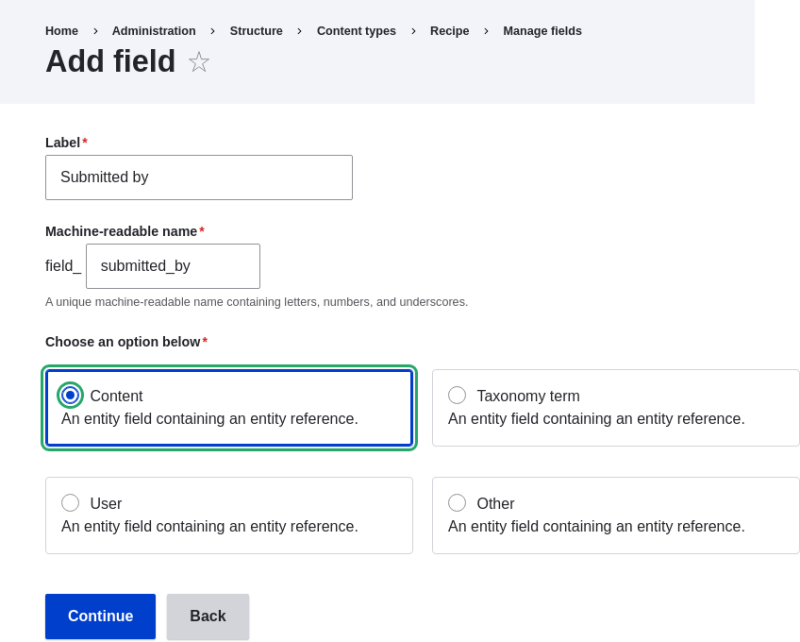
-
The page Submitted by appears which lets you set the allowed number of values. Fill in the fields as shown below. Click Save settings.
Field name Explanation Value Type of item to reference
Option to select the type of referenced entity
Content
Allowed number of values
Specify the count of values associated with the field
Limited, 1
Image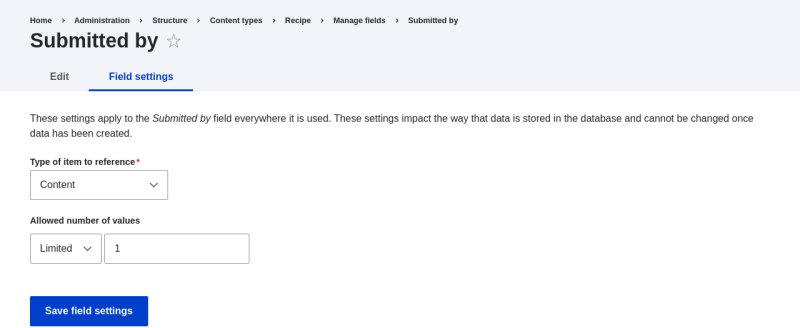
-
The page Submitted by settings for Recipe appears which allows you to configure the field. Fill in the fields as shown below. Click Save settings.
Field name Explanation Value Label
Title shown for this field on the page
Submitted by
Help text
Brief text aiding the person creating content
Choose the vendor that submitted this recipe
Required field
Whether a value has to be provided or not
Checked
Reference type > Reference method
Option to select reference method
Default
Reference type > Content type
Specify the content type
Vendor
Reference type > Sort by
Sorting field
Vendor name
Reference type > Sort direction
Sorting order
Ascending
Image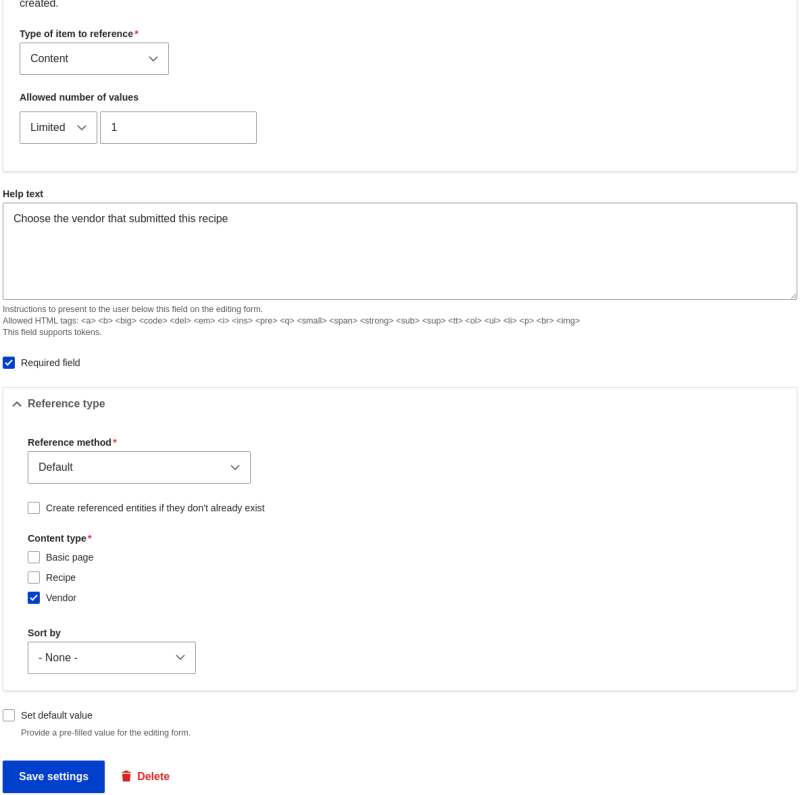
-
The Submitted by field has been added to the content type.
Image