The Vendor role must exist on your site. See Section 7.3, “Creating a Role”.
- In the Manage administrative menu, navigate to People (admin/people).
-
Click Add user.
Image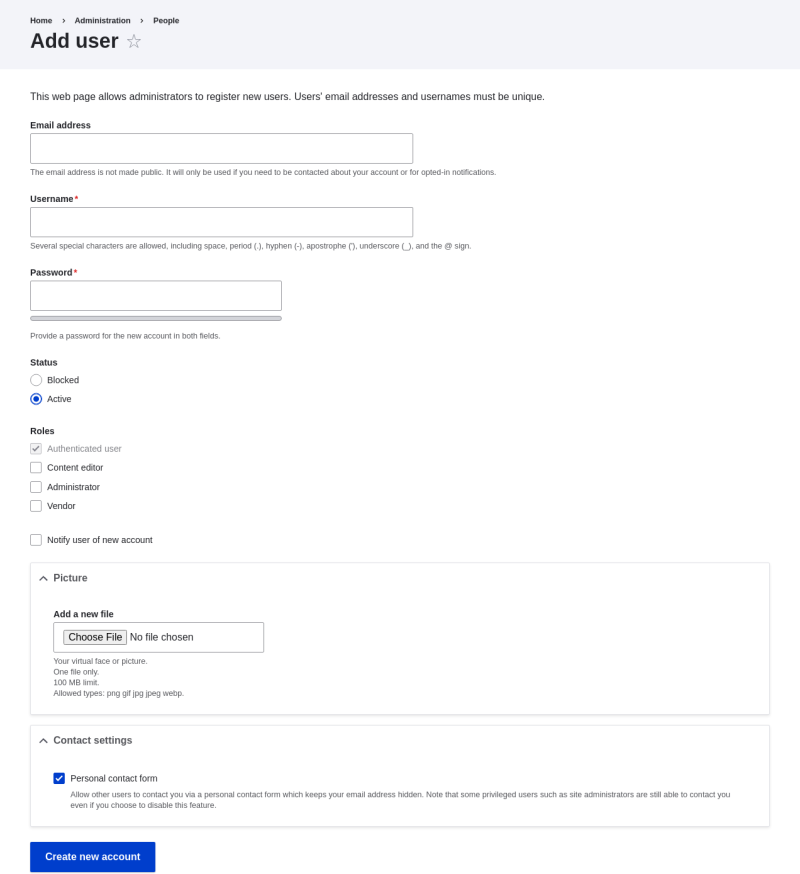
-
Fill in the form fields. See the table below.
Field name Explanation Example value Email address
A valid email address for the vendor. All emails from the system will be sent to this address. The email address is not made public.
Username
A username for the vendor that they will use to sign in or author content items. Spaces are allowed; punctuation is not allowed except for periods, hyphens, apostrophes, and underscores.
Sweet Honey
Password
A password the vendor will use to sign in to the site. You can see how safe the password is on the Password strength gauge. You also get tips on how to make it safer.
(Make a secure password)
Confirm password
Type the same password to avoid any typing mistakes.
(Repeat password)
Status
Set the status of the user account. Blocked users will not be able to sign in.
Active
Roles
Set the role of the user account.
Vendor
Notify user of new account
Whether or not to send a notification to the vendor’s email address.
Checked
Picture
Click Browse and select a picture to upload. Pay attention to size restrictions.
Photo of the vendor
Contact settings
Enable or disable the display of a contact form for the account.
Checked
-
Click Create new account. You will get a notification about the user account creation.
Image
- Create a second Vendor account for Happy Farm by following the steps above.
