Put your site in maintenance mode to allow users with the right permissions to use the site while users without this permission are presented with a message that the site is under maintenance.
If you want to use Drush to enable or disable maintenance mode, Drush must be installed. See Section 3.3, “Concept: Additional Tools”.
You can use the administrative interface or Drush to enable or disable maintenance mode.
- In the Manage administrative menu, navigate to Configuration > Development > Maintenance mode (admin/config/development/maintenance). The Maintenance mode page appears.
-
Fill in the fields as shown below.
Field name Explanation Value Put site into maintenance mode
Enable the maintenance mode
Checked
Message to display when in maintenance mode
The information that is shown to website visitors when the mode is enabled. Variables such as @site can be used in the message
@site is currently under maintenance but should be back shortly. Thank you for your patience.
- Click Save configuration.
-
Verify that the site is in maintenance mode by accessing it from another browser where you aren’t logged in. If you are not able to verify, try clearing the cache. See Section 12.2, “Clearing the Cache”.
Image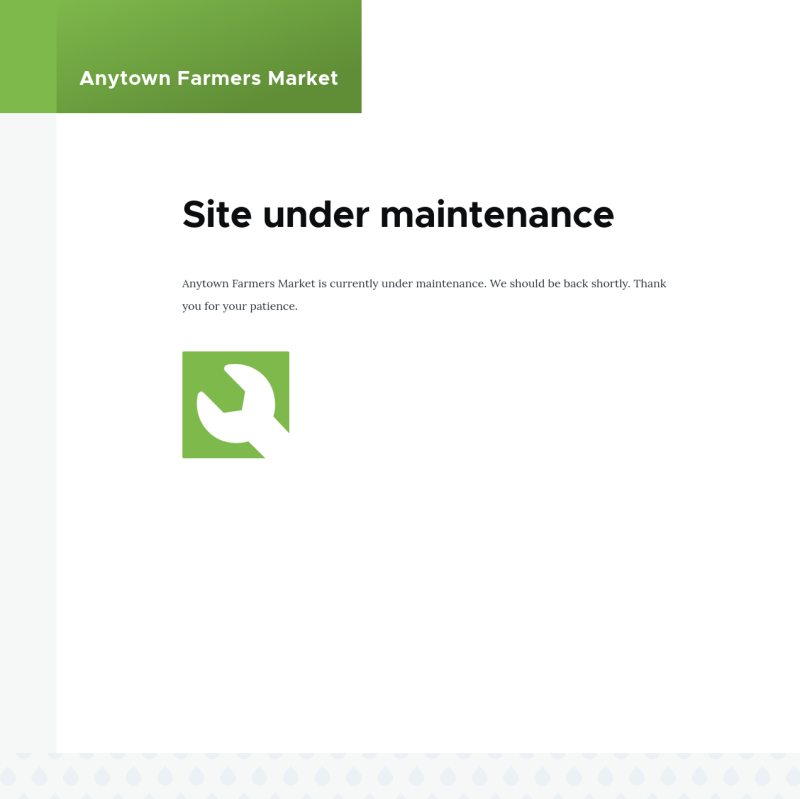
- In the Manage administrative menu, navigate to Configuration > Development > Maintenance mode (admin/config/development/maintenance). The Maintenance mode page appears.
-
Fill in the fields as shown below.
Field name Explanation Value Put site into maintenance mode
Disable the maintenance mode
Unchecked
Message to display when in maintenance mode
No message required while disabling. You can leave the field blank.
- Click Save configuration.
-
Verify that the site is no longer in maintenance mode by accessing it from another browser where you aren’t logged in. If you are not able to verify, try clearing the cache. See Section 12.2, “Clearing the Cache”.
Image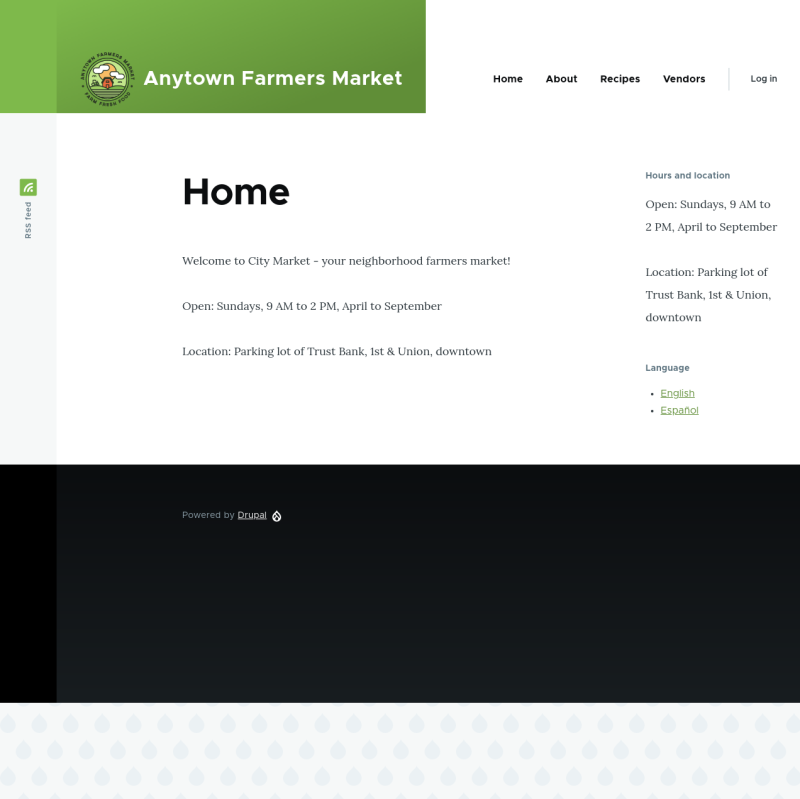
- Follow the user interface steps above to edit the site maintenance message, if desired.
-
Run the following Drush commands to enable maintenance mode and clear the cache:
drush config:set system.maintenance message "Optional message" -y drush state:set system.maintenance_mode 1 --input-format=integer drush cache:rebuild
-
Run the following Drush commands to disable maintenance mode and clear the cache:
drush state:set system.maintenance_mode 0 --input-format=integer drush cache:rebuild
- After running either set of commands, verify that your site is either in or out of maintenance mode by visiting the site in a browser where you are not logged in.
