- A contributed theme has been installed and there is an update available for it. See Section 11.5, “Downloading and Installing a Theme from Drupal.org” and Section 13.4, “Keeping Track of Updates”.
- If your site is live, you should test this process in a development environment before running it on your production site. See Section 11.8, “Making a Development Site”.
- You have created a full site backup. See Section 12.3, “Concept: Data Backups”.
- If you want to use the user interface to check for updates, the core Update Manager module must be installed. See Section 4.3, “Installing a Module” for instructions on installing core modules.
Updating a contributed theme requires first putting your site into maintenance mode, then obtaining the new code files and applying any required database updates, then finally taking the site out of maintenance mode.
You can update the code for a contributed theme using Composer. If you are updating a custom theme rather than a contributed theme, obtain the new theme files, then continue with instructions for running the database updates via the administrative interface below.
This assumes that you are using Composer to manage the files in your site; see Section 3.6, “Using Composer to Download and Update Files”.
- Put your site in maintenance mode. See Section 11.2, “Enabling and Disabling Maintenance Mode”.
- In the Manage administrative menu, navigate to Reports > Available updates > Update (admin/reports/updates).
- Find any themes in the list that need updating.
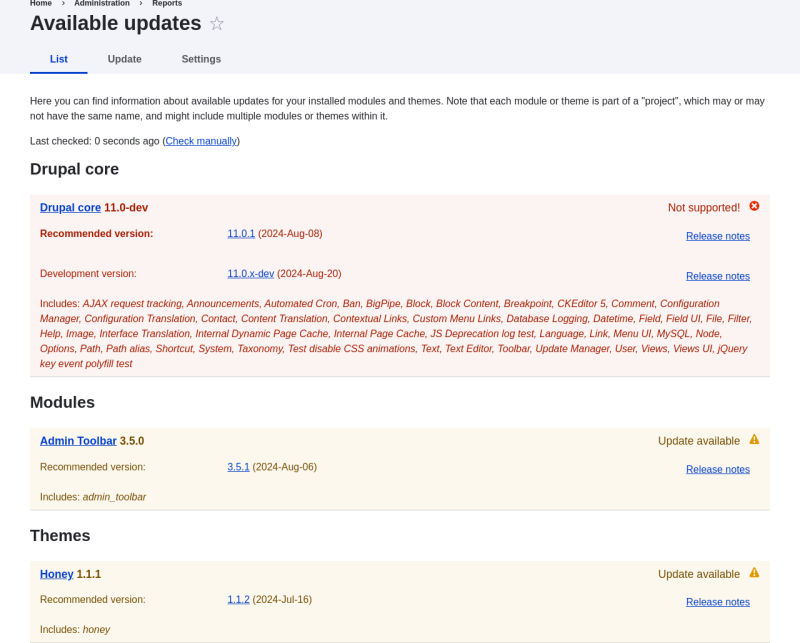
- Determine the short name of the project you want to update. For contributed modules and themes, it is the last part of the URL of the project page; for example, the Honey theme, at https://www.drupal.org/project/honey, has short name
honey. -
If you want to update to the latest stable release, use the following command, substituting the short name of the project to be updated for
honey:composer update drupal/honey --with-dependencies
+ To learn how to download specific versions see Section 3.6, “Using Composer to Download and Update Files”.
- After obtaining the new theme files run any database updates page by typing the URL example.com/update.php in your browser.
- Click Continue to run the updates. The database update scripts will be executed.
- Click Administration pages to return to the administration section of your site.
- Take your site out of maintenance mode. See Section 11.2, “Enabling and Disabling Maintenance Mode”.
- Clear the Drupal cache (refer to Section 12.2, “Clearing the Cache”).
- Review the site log, see Section 12.4, “Concept: Log”, once the updates are complete to check for errors.
- Section 13.6, “Updating a Module”
