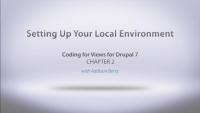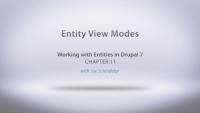A CTools Style Plugin allows a developer to provide a settings form and a template file that can be chosen and configured by a site administrator using the Panels "Style" interface.
In this lesson, we will:
- Explore Panels' Style Interface
- Identify Default Panels Styles
- Introduce Demo Style Plugin
By the end of this lesson, you will understand how to access Styles in Panels and why you might want to create your own custom Styles interface for your site's editors to use.
Additional resources
The code for this plugin and module is located in sites/all/modules/demo_panestyles. See Companion Files to download the Files export, which also contains a demo site for Lessons 8-19 of Building Websites in Drupal 7 with Panels. Log in at /user with username "admin" and password "admin."
Now we have all the code in place for both our custom module and our style plugin. It's time to put it all together into our pane template file.
In this lesson...
- Connect values from settings form to template file
- Utilize values from pane object
- Utilize values from submitted settings form
All the code for the module and plugin is contained in the Resources section of this lesson. It's now your turn to create your own CTools Style Plugin!
Additional resources
The code for this plugin and module is located in sites/all/modules/demo_panestyles. See Companion Files to download the Files export, which also contains a demo site for Lessons 8-19 of Building Websites in Drupal 7 with Panels. Log in at /user with username "admin" and password "admin."
The selling point of a CTools Style Plugin is the settings form. By providing a settings form to the site editor who can then change the style of the page using a pre-approved set of styles, you can both empower and provide appropriate constraints.
In this lesson, we will:
- Use the Form API
- Build a Styles Settings Form
By the end of this lesson, you should be able to build a settings form for your CTools Style Plugin.
Additional resources
The code for this plugin and module is located in sites/all/modules/demo_panestyles. See Companion Files to download the Files export, which also contains a demo site for Lessons 8-19 of Building Websites in Drupal 7 with Panels. Log in at /user with username "admin" and password "admin."
The sole purpose of our custom module is to implement a hook that will tell the CTools API that we have a plugin. Next, in our plugin's ".inc" file, we'll walk through the extensive $plugin array, understanding how the keys and values of this array correspond to functions and parameters inside the plugin.
In this lesson, we will:
- Hook into CTools inside custom module
- Explore
$pluginarray
By the end of this lesson, you should be able to implement the correct hook for CTools and understand how to customize your own $plugin array.
Additional resources
The code for this plugin and module is located in sites/all/modules/demo_panestyles. See Companion Files to download the Files export, which also contains a demo site for Lessons 8-19 of Building Websites in Drupal 7 with Panels. Log in at /user with username "admin" and password "admin."
Before we dive into the code of the module and plugins, let's set up the files and directories in a meaningful structure that's both scalable and one that will ensure that our plugin is disoverable by the CTools API.
In this lesson, we will:
- Create module files and directories
- Create plugin files and directories
By the end of this lesson, you will have all of the files created with a proper structure, ready for editing.
Additional resources
The code for this plugin and module is located in sites/all/modules/demo_panestyles. See Companion Files to download the Files export, which also contains a demo site for Lessons 8-19 of Building Websites in Drupal 7 with Panels. Log in at /user with username "admin" and password "admin."
In order to print out the pane title and settings form values as class names in our pane template file, we need to thread the pane object and settings array through a theme function so that they will be available to print out in our pane's template file.
In this lesson, we will:
- Walk through the pane theme function
By the end of this lesson, you should be able to implement a theme function for a panel pane.
Additional resources
The code for this plugin and module is located in sites/all/modules/demo_panestyles. See Companion Files to download the Files export, which also contains a demo site for Lessons 8-19 of Building Websites in Drupal 7 with Panels. Log in at /user with username "admin" and password "admin."
Probably the most common use case for view modes is teaser nodes. Or, a node being rendered in the teaser view mode. View modes allow entities to be displayed different depending on context, and also allow other modules like Field API that participate in the entity rendering process to adjust their behavior depending on the requested view mode.
In this lesson we’re going to take a look at an ‘authenticated’ view mode that we can use to adjust the display for any authenticated users. Then we’ll update Entity Controller class and make use of this new view mode in our ::view() method.
NOTE: in the video Joe forgot to change the 'member' label to "Member" and then later in the video when we view it in the UI it is corrected. The sample code included with this video has the correct label.